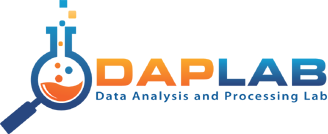YARN, aka NextGen MapReduce, is awesome for building fault-tolerant distributed applications. But writing plain YARN application is far than trivial and might even be a show-stopper to lots of engineers.
The good news is that a framework to simplify interaction with YARN emerged and met the Apache foundation: Apache Twill. While still in the incubation phase, the project looks really promising and allow to write (easier to test) Runnable application and run them on YARN.
As part of the DAPLAB Hacky Thursday, we jumped head first into Twill, RxJava and Twitter4j, all bundled together to build a fault tolerant Twitter firehose ingestion application storing the tweets into HDFS.We used Twill version 0.5.0-incubating. Read more on Twill here, here and here.
Twitter4j has been wrapped as an RxJava Observable object, and is attached to and HDFS sink, partitioning the data by year/month/day/hour/minute. This will be useful to create hive tables later on, with proper partitions.
Check it out
The sources of the project are available on github: https://github.com/daplab/yarn-starter
git clone https://github.com/daplab/yarn-starter.gitConfigure it
The Twitter keys and secrets are currently hardcoded in
TwitterObservable.java (yeah, it's in theTODO list :)). Please set them there before building.Build it
mvn clean install
Run it
And Run it in the DAPLAB infrastucture like this:
./src/main/scripts/start-twitter-ingestion-app.sh daplab-wn-22.fri.lan:2181
By default data is stored under
/tmp/twitter/firehose, monitor the ingestion process:hdfs dfs -ls -R /tmp/twitter/firehose
...
-rw-r--r-- 3 yarn hdfs 7469136 2015-04-24 09:59 /tmp/twitter/firehose/2015/04/24/07/58.json
-rw-r--r-- 3 yarn hdfs 6958213 2015-04-24 10:00 /tmp/twitter/firehose/2015/04/24/07/59.json
drwxrwxrwx - yarn hdfs 0 2015-04-24 10:01 /tmp/twitter/firehose/2015/04/24/08
-rw-r--r-- 3 yarn hdfs 9444337 2015-04-24 10:01 /tmp/twitter/firehose/2015/04/24/08/00.json
...
That's it, now you can kill the application and see how it will be restarted by YARN!